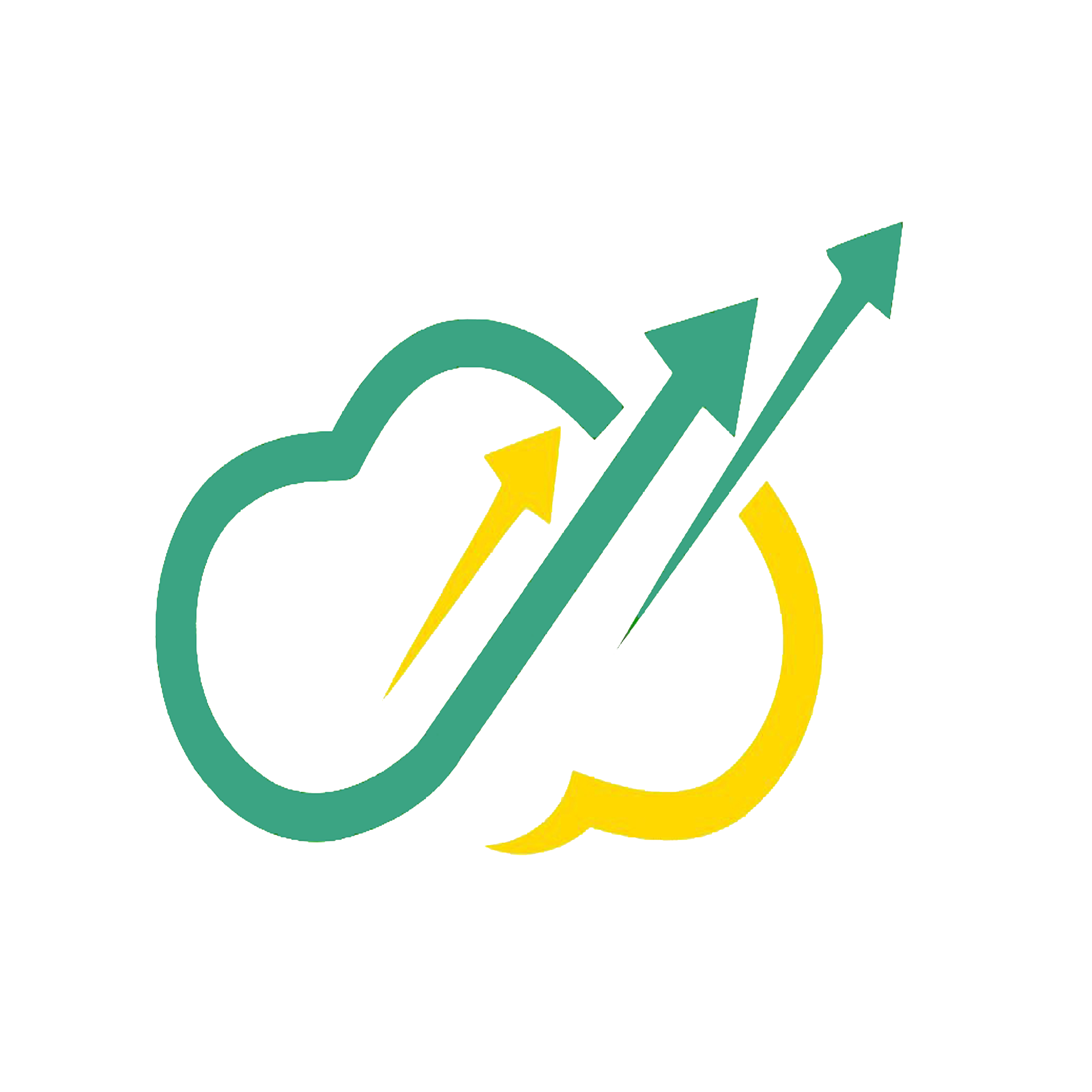VMware vSAN File Service is one of the feature vSAN , In this article, we’ll attempt to set up the file service in vSAN. But first, we must briefly explain the vSAN file service, for instance, what it is.
vSAN File Service is a layer that sits on top of vSAN to provide file shares. It currently supports SMB, NFSv3, and NFSv4.1 file shares. vSAN File Service comprises of vSAN Distributed File System (vDFS) which provides the underlying scalable filesystem by aggregating vSAN objects, a Storage Services Platform which provides resilient file server end points and a control plane for deployment, management, and monitoring. File shares are integrated into the existing vSAN Storage Policy Based Management, and on a per-share basis. vSAN file service brings in capability to host the file shares directly on the vSAN cluster.
Let’s get going!
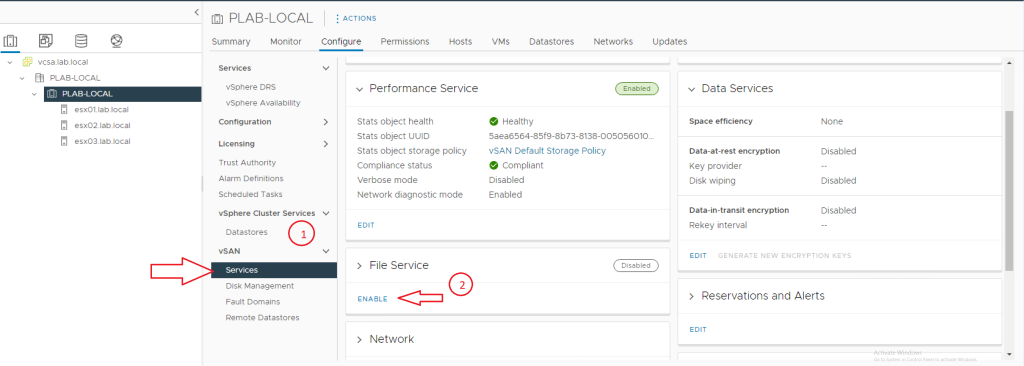
For Implementation VMware vSAN File Service Go to the cluster section of vSAN > Services > File Service and click Enable based on this snapshot. Simply!
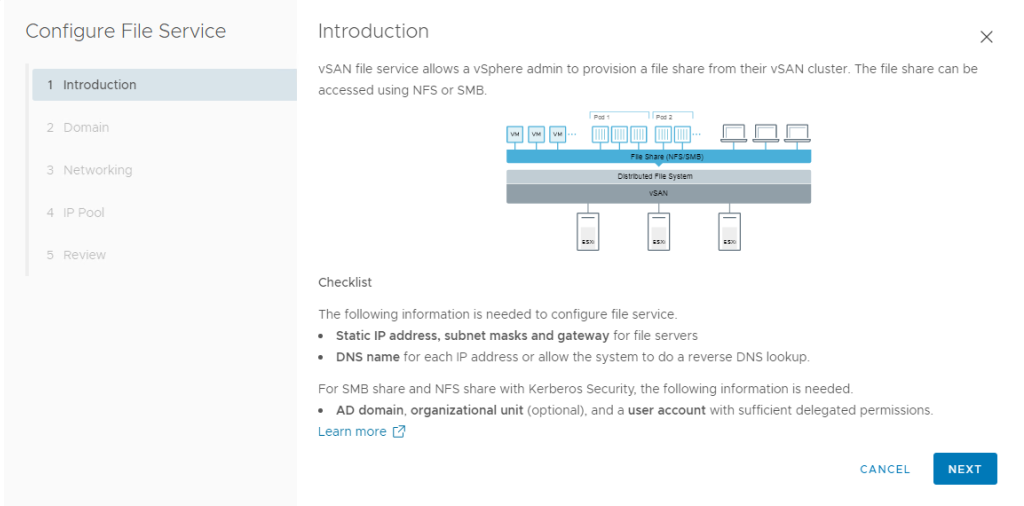
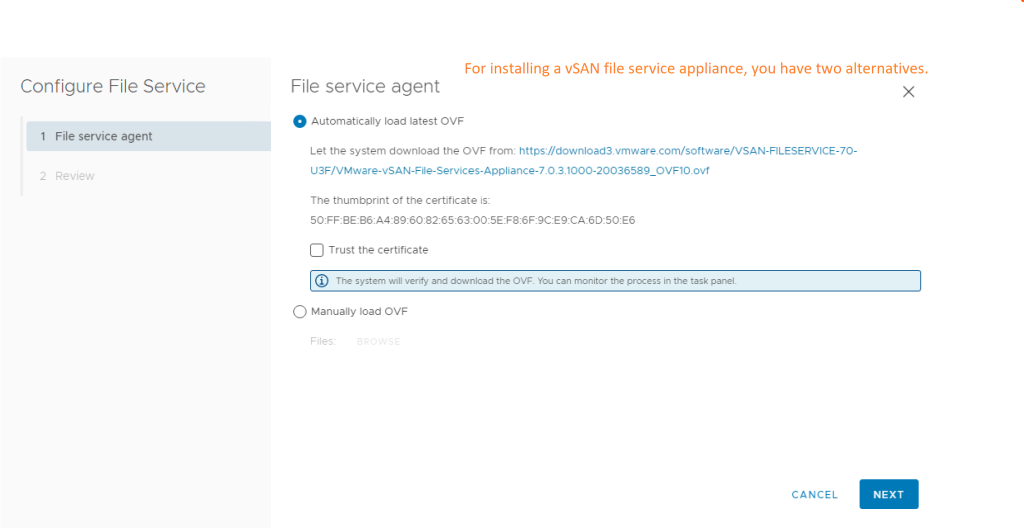
File service agent is required for implementation, and you may either manually install an OVF file or do so through the online VMware Repository.
You need a few prerequisites in order to enable File Service in vSAN :
- Static IP Address ,Subnet mask and gateway
- DNS Name
- AD Domain (If you need Kerberos security and login with AD user and pass this is optional)
- Note: Regardless of how many hosts you have, IP and DNS are required.
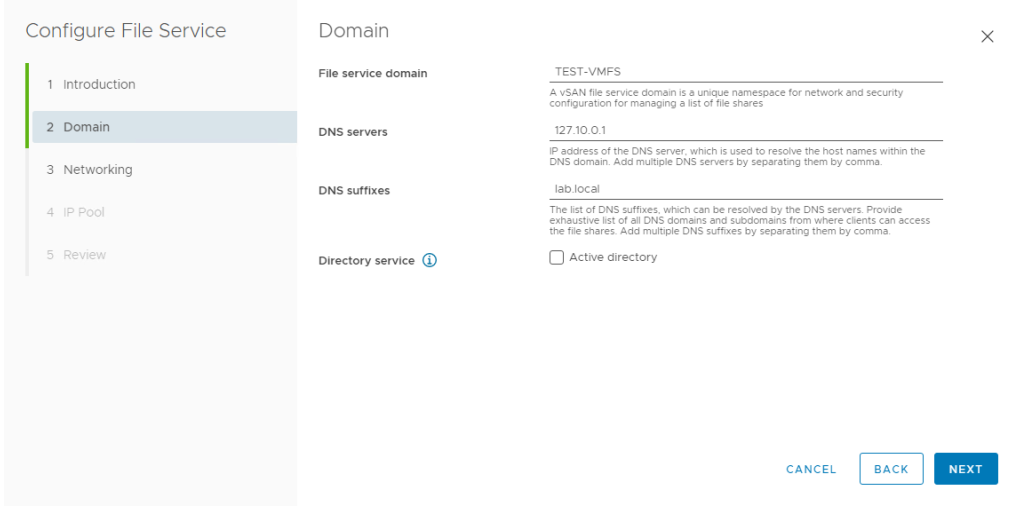
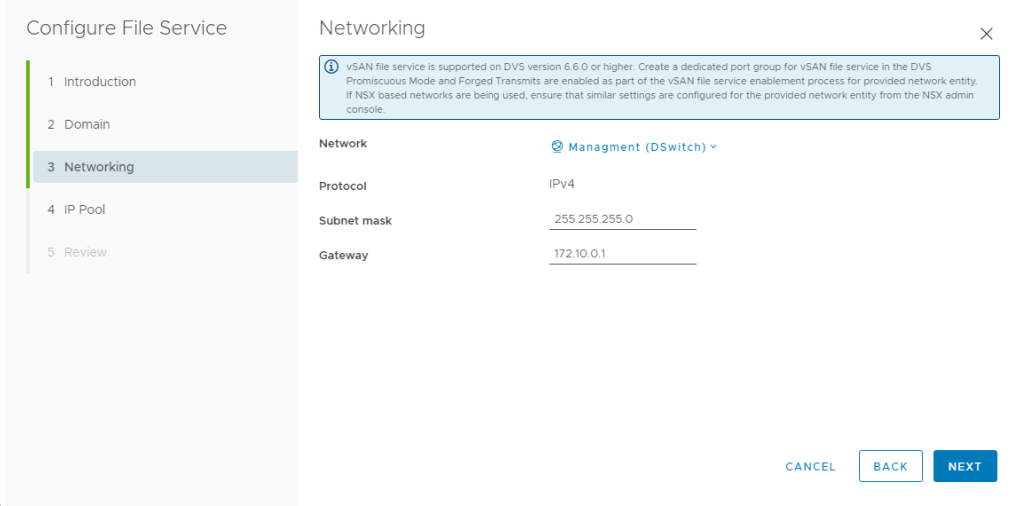
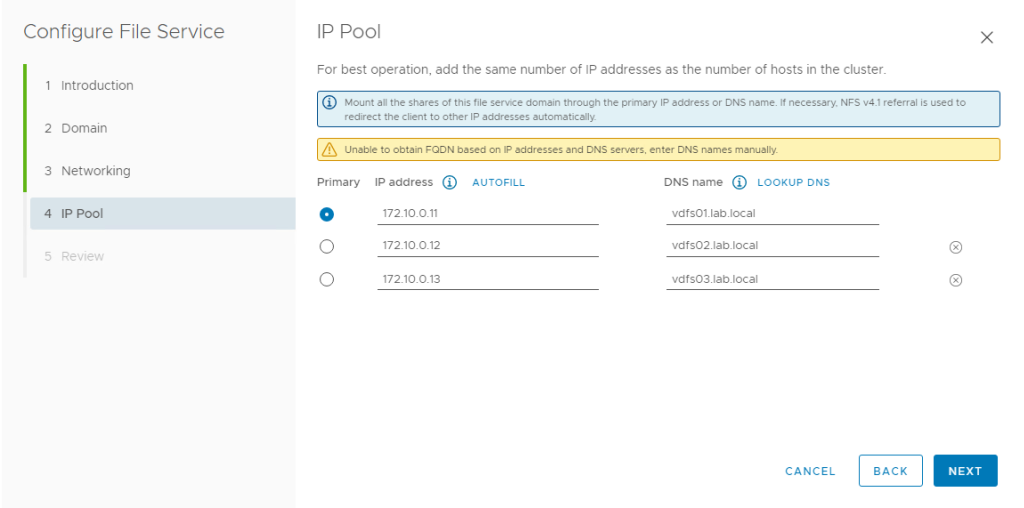
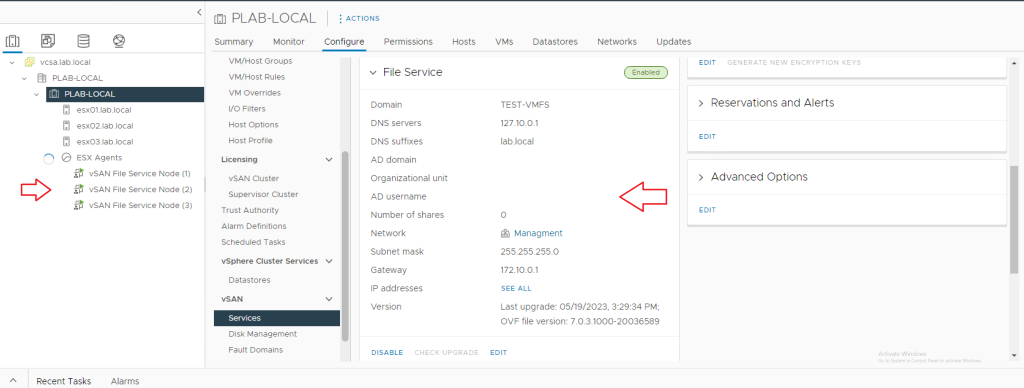
Following those steps, a new tab labeled “File Shares” will appear on the vSAN settings tab.
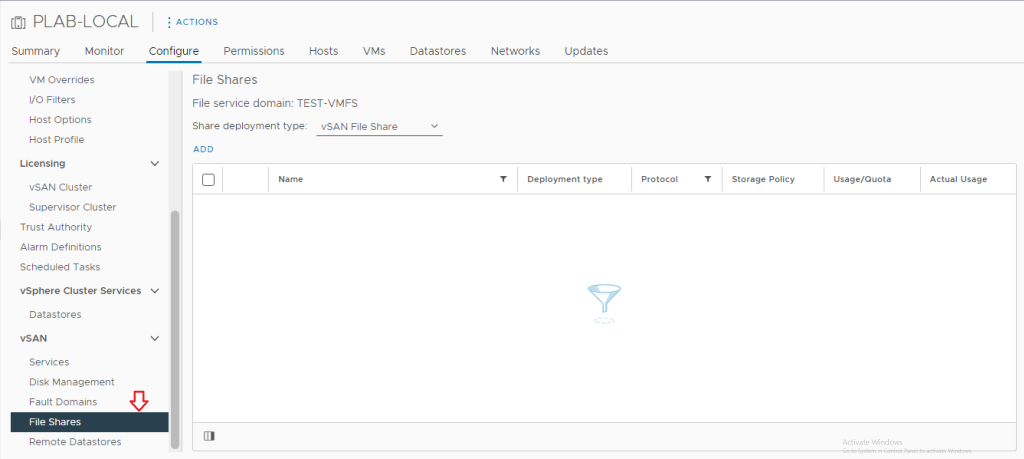
You can create a new file sharing by clicking add.
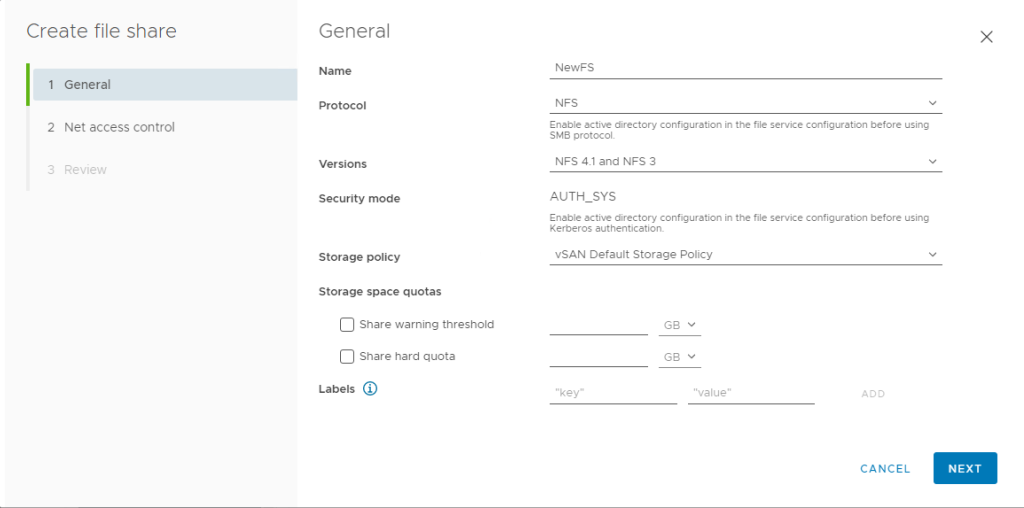
Enjoy IT!